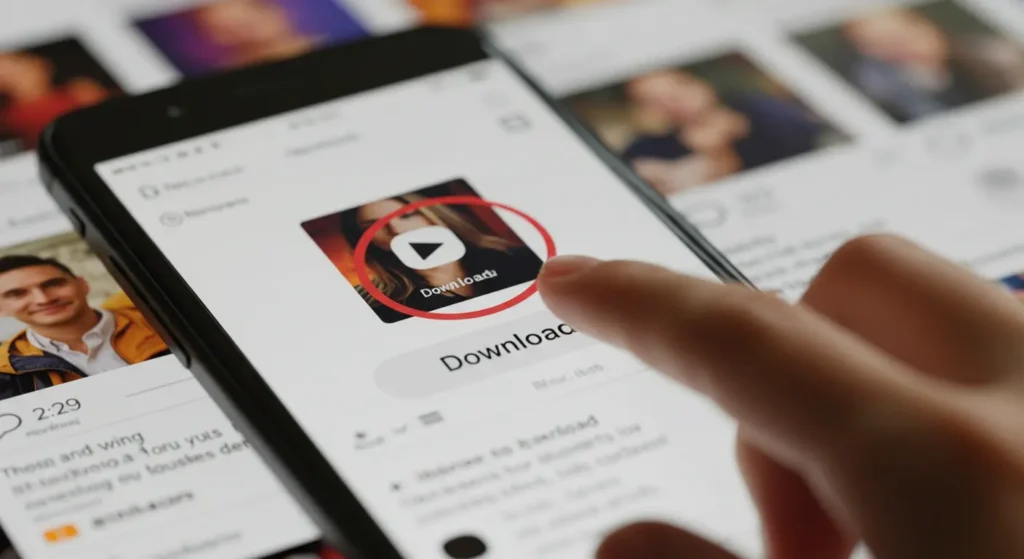Instagram is one of the most popular apps where people share videos. From funny clips to helpful tutorials, it’s a place to discover new things. I’ve spent hours watching videos, finding cool Reels, and saving them for later. But here’s the problem: Instagram doesn’t allow you to download videos directly. This can be frustrating when you want to watch a video offline or share it with friends.
Downloading Instagram videos can be really useful if you want to keep them for later, especially when you don’t have internet access. It’s also great for sharing videos with friends or saving something you love. While Instagram lets you save posts to come back to later, you can’t actually download the video to your phone or computer. I know from experience how annoying this can be when you want to keep a video, but you can’t get it onto your device.
That’s where third-party tools come in. Since Instagram doesn’t let you download videos directly, these tools allow you to copy and paste the video link and then download it to your device. I’ve used these tools a lot, and they’re helpful, but you need to be careful. Not all tools are safe, so always use trusted websites or apps to avoid problems like viruses. If you want to download an Instagram video, these tools are the way to go.
Why Can’t You Download Instagram Videos Directly?
Instagram doesn’t let you download videos directly because it wants to protect the rights of the people who create videos. They don’t want their videos downloaded and shared without their permission. I’ve known creators who were upset because their videos were used by others without saying where they got them from. Instagram tries to prevent this by not making it easy to download videos directly.
Another reason you can’t just download videos from Instagram is because of the way the app is designed. The app lets you watch videos but doesn’t let you save them to your phone or computer. This is to stop people from taking videos and using them on other places without permission. I’ve found this frustrating when I wanted to save a video to watch later, but Instagram didn’t have a simple way to do that.
Because Instagram doesn’t let you download videos directly, people use other tools to help them download. These tools let you copy the video’s link and then download it to your device. I’ve used some of these tools myself when I needed to save a video. They are handy, but it’s important to use safe tools. This helps avoid problems like getting a virus. These tools solve the problem Instagram has, but you need to be careful about which ones you use.
Methods to Download Instagram Videos
Official Method (For Own Content)
If you want to download videos from your own Instagram posts, including Reels and Stories, it’s pretty simple. Instagram lets you download your own videos easily. Just go to the video you posted, tap the three dots at the top right, and select Save or Download. For Stories, after posting, you can swipe up and tap the Download button to save it. I use this method often when I want to keep a backup of a video I shared, and it works every time.
Using Instagram Video Downloaders
Since Instagram doesn’t let you download videos from other users, you need third-party tools. These tools make it easy to save videos by simply copying the video link and pasting it into a website. I use these tools whenever I find a video I like or want to save for later. Snapinsta is one of the easiest to use—just paste the video link, and it lets you download it. Toolzu works the same way: you copy the link, paste it, and hit Download. It’s super fast and simple.
FastDL is another tool I use. After pasting the link, it lets you choose the video quality you want before downloading. Publer also helps with downloading Instagram videos, and it’s good for both regular posts and Reels. Another tool, InstaFinsta, is safe to use and works well without lots of annoying ads or extra steps.
Downloading Instagram Reels and Stories
Downloading Instagram Reels and Stories can need different tools. Reels are easy to download with most tools, but Stories can be a little tricky. I’ve used StorySaver to download Stories, and it works great with no ads. You just type in the username, and it lets you save the Stories you want. For Reels, Reels Downloader is a good option. I use it when I find a funny or interesting Reel I want to save for later. These tools are great for saving videos that might disappear, especially Stories that only last 24 hours.
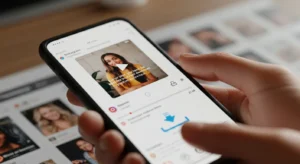
How to Download Instagram Videos on Different Devices
On iPhone or iPad
If you’re using an iPhone or iPad, there are a few ways to download Instagram videos. One of the easiest is by using the Shortcuts app. You can create a custom shortcut that lets you paste the Instagram video link and download it. It might take a little time to set up, but it works great once it’s ready. Another good app is Reels Downloader, which you can get from the App Store. Just copy the video link, open the app, paste it, and hit Download. I’ve used both of these, and they’re quick and simple for saving Instagram videos.
On Android Devices
On Android, downloading Instagram videos is just as easy. One of the best apps I’ve used is Video Downloader for Instagram, which you can find on the Google Play Store. After you copy the link from Instagram, just open the app, paste the link, and tap Download. It’s fast and simple. If you don’t want to use an app, you can also try a website like InstaSave. Just paste the video link into the site, and you can download it directly from your browser.
On Desktop Computers (Mac & PC)
For desktop users, you can use Chrome extensions or browser tools to download Instagram videos. A popular extension is Video Downloader for Instagram, which works in Google Chrome. Once you add it, you can visit the Instagram video, and a download button will appear. I’ve used this on my Mac, and it’s super easy. If you don’t want to use an extension, websites like SaveFrom.net let you paste the video link directly into the site and download the video. It’s a simple solution for downloading videos on your computer.
Common Issues When Downloading Instagram Videos
Instagram Error Messages
Sometimes, when trying to download Instagram videos, you might see error messages like “Video unavailable” or “Download failed.” These errors can happen for different reasons, like if the video was deleted, the account is private, or there’s a problem with the tool you’re using. I’ve run into this before, and it can be annoying when you really want to keep a video. To fix it, make sure the video is still there and that the account is public. If the problem keeps happening, try using a different tool or updating the app you’re using.
Video Quality Loss
Another issue you might face is losing video quality after downloading. Sometimes the video can look blurry or pixelated. This usually happens if the download tool changes the video to a lower quality to save space. To avoid this, always choose the highest quality available when downloading. I’ve found that selecting the best resolution helps keep the video clear, especially if it’s detailed or has fast-moving scenes.
Issues with Specific Content (Reels, Stories)
Downloading Reels and Stories can be trickier than regular posts. These types of videos are temporary and Instagram puts more rules around them. Stories disappear after 24 hours, which can make it hard to download them in time. I’ve had trouble with this, but tools like StorySaver help me download Stories while they are still available. For Reels, make sure the tool you’re using supports downloading Reels. Some tools are updated to handle these newer types of videos, so check for updates if you’re having trouble.
Legal and Ethical Considerations
Copyright Concerns
When downloading videos from Instagram, it’s important to remember that the videos belong to the people who made them. If you want to use someone else’s video, you should always ask for permission first. I’ve always made sure to get the creator’s permission before using their content, especially if I’m planning to share it on social media or a website. If you download videos for personal use, that’s usually okay, but if you use them for business or to make money, it could cause legal problems. So, it’s always best to check before using someone’s work.
Respecting Content Creators’ Rights
It’s also important to think about the right way to share videos you download. Creators work hard on their videos, so it’s nice to give them credit when you share their content. I always tag the original creator and mention where I found the video when I repost it. Just because a video is online doesn’t mean it’s free for anyone to use. It’s important to respect the creator’s rights and always give credit where it’s due.
Best Practices for Downloading Instagram Videos Safely
Avoiding Malware and Ads
When downloading Instagram videos, it’s important to be careful about where you get them. Some websites might look helpful, but they can have lots of pop-up ads or even harmful viruses. I’ve learned this the hard way—once, I clicked on a site that gave my computer a virus. To stay safe, always pick websites that don’t have too many ads or weird redirects. Before using a site, check its reviews to see if others had a good experience. If a website seems suspicious or asks for too much information, it’s better to avoid it.
Using Trusted Tools
Using trusted tools is the best way to safely download Instagram videos. I’ve used tools like Snapinsta and Toolzu, which are simple and safe. These tools let you download videos without needing to sign up or deal with pop-ups. When picking a tool, make sure it has good reviews and doesn’t ask for your personal information. I always stay away from tools that ask you to create an account or download extra software, as these can lead to problems. Using trusted tools helps keep your device safe and makes downloading videos easy and secure.
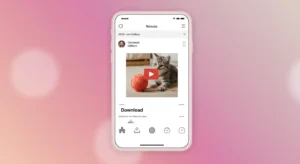
Alternative Methods for Saving Instagram Videos
Save Videos via Screenshots and Screen Recording
If you can’t download a video from Instagram, you can use your phone’s screen recording feature. Most iPhones and Android phones have this built-in. To use it, just swipe down or up on your phone to find the screen record button, tap it, and then play the Instagram video you want to save. I’ve used this method when I couldn’t download a video, and it works well. But keep in mind, the video quality might not be as good, and you might also capture things like ads or extra parts of the screen that you didn’t want.
Using Instagram’s “Save” Feature
Instagram also lets you save videos for later viewing, even though you can’t download them. If you see a video you like, just tap the bookmark icon below it to save it to your Instagram collection. Then, you can go back to your saved posts anytime to watch the video again. I use this feature a lot to keep videos I want to watch later. It’s helpful, but remember, you still need an internet connection to watch them since they aren’t saved to your phone.
FAQs ( Frequently Asked Questions )
Can I download videos from Instagram without a third-party app or website?
No, Instagram does not allow you to download videos directly from the app. You can save posts to your Instagram collection, but that’s not the same as downloading the video to your phone. I’ve tried looking for ways to download videos without using third-party apps, but the best way is to use tools or apps that help you download them to your phone or computer.
How can I download Instagram videos to my gallery directly?
To download Instagram videos directly to your gallery, you will need to use third-party tools. Instagram doesn’t give you a way to save videos straight to your phone. I use tools like Snapinsta and Toolzu, which allow you to copy the video link and download it directly to my phone’s gallery, so I can watch it later without needing the internet.
Why can’t I download Instagram videos anymore?
If you can’t download Instagram videos, there might be a few reasons for that. The video could have been removed, or the account might be private. Another reason might be a problem with the tool you are using. If a website or app isn’t working, try a different one or make sure it’s updated. Sometimes Instagram changes its settings, and that can also affect downloading videos.
What happens if the video is private or from a private account?
If the video is from a private account, you won’t be able to download it unless you are following that account. Instagram’s privacy settings stop you from downloading content from private accounts. If you want to download a video from a private account, always ask for permission first. It’s important to respect people’s privacy online.
How do I download videos from Instagram Reels specifically?
Downloading Instagram Reels is very similar to downloading regular videos, but you may need a tool that supports Reels. Apps like Reels Downloader work well for saving these short videos. Just copy the link of the Reel and paste it into the tool, and you can easily download it to your phone or computer. I use these tools to save Reels I like, whether they’re funny or helpful.
Conclusion
There are many ways to download Instagram videos, like using third-party tools such as Snapinsta, Toolzu, or FastDL, or even using screen recording. These methods are helpful when you want to save a video to watch later. I’ve found these tools easy to use, but it’s important to choose the right ones. Always make sure the tool is safe, has no annoying ads, and doesn’t ask for too much personal info.Finally, make sure you use trusted tools to keep your device safe from malware and viruses.