Google Wallet is a handy tool that allows you to store your credit and debit card information securely, making it easy to pay for things with just a tap of your phone. However, like all technology, it can sometimes run into issues. Users may face problems like not being able to add cards, payments being declined, or even Google Wallet failing to open altogether. I’ve encountered these issues a few times myself, and it’s frustrating, especially when you’re in a rush. But don’t worry, most of these problems have simple solutions that can get you back on track quickly.
One of the most common issues I’ve faced is payment not going through, even when the app shows the card is linked. More often than not, it’s a simple fix like making sure the phone’s NFC (Near Field Communication) is enabled, or clearing the app’s cache. In some cases, the problem might be due to outdated software, either on the app or the phone itself. When I encountered this, I made sure everything was up to date, and the issue was resolved in no time. It’s always a good idea to check these basics before diving into more complicated fixes.
Another problem that pops up frequently is the inability to add or update a payment method. This can happen if the card you’re trying to add isn’t supported by Google Wallet or if there’s a typo in the card details. I’ve had this happen before, and I’ve learned the hard way to double-check everything, from the card number to the expiration date. If all looks good and it’s still not working, removing the card and adding it again has often solved the issue. It’s important to keep in mind that Google Wallet might also not work in certain countries or regions, which could be another roadblock to consider.
Common Reasons Why Google Wallet May Not Be Working
There are several common reasons Google Wallet might not work. One of the most frequent issues I’ve faced is payment not going through at checkout. This usually happens due to a weak internet connection or NFC (Near Field Communication) not being turned on. To fix this, I always make sure my phone has a strong connection and NFC is enabled.
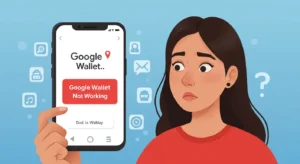
Another issue is problems with the payment method itself. If your card details are incorrect, expired, or not supported by Google Wallet, payments won’t work. I’ve learned to double-check my card information and, sometimes, re-add the card to fix this.
Google Wallet can also fail because of location or country restrictions. I’ve encountered this when traveling and discovered that it’s not available everywhere. If Google Wallet isn’t supported in your area, it’s a good idea to check Google’s support pages for more information.
Quick Troubleshooting Steps
If your Google Wallet isn’t working, the first thing to check is your internet connection and NFC settings. I’ve found that a weak Wi-Fi or mobile connection can stop payments from going through. Make sure your internet is strong, and if you’re paying with your phone, ensure that NFC is turned on. It’s easy to overlook, but without it, your phone won’t be able to make contactless payments.
Another quick fix is clearing the app’s cache and data. Sometimes, the app collects too much information, which can slow it down or cause errors. I’ve noticed this happening a few times, and clearing the cache often helps reset things. You can do this in your phone’s settings by going to the apps section, selecting Google Wallet, and then clearing the cache.
Updating the app and Google Play Services is another simple step I always take when Google Wallet isn’t working. I’ve learned the hard way that using an outdated version of the app or Google Play Services can cause issues. So, always check for updates in the Play Store and make sure both are up to date. Lastly, ensure Google Wallet is set as your default payment option, as sometimes it may not be, causing it to malfunction.
Fixing Payment Declines
If your payment is being declined in Google Wallet, the first thing you should do is verify your card details. I’ve made the mistake of entering an incorrect number or expiration date before, and it’s frustrating when payments won’t go through. Double-check your card number, expiration date, and security code to make sure everything is entered correctly. It sounds simple, but it’s an easy mistake to overlook.
Another thing to check is whether your card has expired or is invalid. I had an instance where my payment was declined simply because my card was past its expiration date. If that’s the case, updating your payment details with a new card should fix the problem. If your card is still valid and you’ve double-checked everything, there might be a deeper issue with your bank.
If all the details are correct and your card is still being declined, I recommend contacting your bank. There could be an issue on their end, such as fraud protection blocking the transaction, or they may have restrictions that prevent online payments. I’ve had to call my bank a few times, and they’ve always been able to quickly resolve any payment issues once I explained the problem.
Problems with Adding Cards to Google Wallet
When adding a card to Google Wallet, the first thing to check is if the card is compatible. I’ve run into issues when trying to add a card that wasn’t supported by Google Wallet. Some bank cards, especially from smaller banks, may not work with the app. Before getting frustrated, it’s a good idea to check Google Wallet’s official list of supported cards to ensure your bank or card type is eligible.
Another issue I’ve encountered is making simple errors while entering card details. One time, I accidentally mistyped my card number, and that caused the whole process to fail. If you’re having trouble, double-check your card number, expiration date, and security code to make sure everything is entered correctly. If the issue persists, try removing and re-adding the card—it’s often the quickest fix.
If you’ve verified everything and the card still won’t add, it might be time to contact your bank. Sometimes banks have restrictions on online transactions or might block certain card details from being used in third-party apps like Google Wallet. I’ve had success by reaching out to my bank for clarification, and they helped me resolve the issue quickly.
How to Fix Google Wallet Not Working with NFC
When Google Wallet isn’t working with NFC (Near Field Communication), the first thing to do is make sure NFC is enabled on your phone. I’ve faced issues when NFC was accidentally turned off, and that stopped my phone from making contactless payments. To check, go to your phone’s settings, find the NFC section, and toggle it on. Once I did this, payments went through without a problem.
If NFC is already enabled and Google Wallet still isn’t working, there might be an issue with either the hardware or the software. I had a situation where restarting my phone fixed the issue, as it reset the NFC connection. If that doesn’t work, try disabling and re-enabling NFC or performing a software update. Sometimes, an outdated phone software version can cause issues with NFC functionality.
Another fix is to re-enable contactless payments if it’s been disabled. I’ve noticed that Google Wallet sometimes disables contactless payments after updates or system changes. You can easily check this by opening Google Wallet and ensuring that the contactless payment option is turned on in the settings. Re-enabling it can quickly solve the problem and get your payments back up and running.
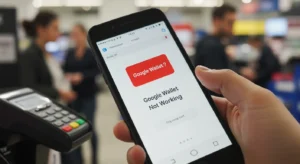
Google Wallet App Reset
If your Google Wallet is still not working, resetting the app might be the next step. I’ve found that sometimes the app gets stuck, and clearing the app’s data can solve the issue. To reset Google Wallet, go to your phone’s settings, find the app section, select Google Wallet, and then tap on “Clear Data” or “Clear Cache.” This essentially gives the app a fresh start without uninstalling it.
If that doesn’t help, you can try reinstalling the app. I’ve had to do this a couple of times when the app still wasn’t responding after resetting it. Simply uninstall Google Wallet, then reinstall it from the Play Store. This step often fixes any deeper issues, such as corrupted files or bugs that might have prevented the app from working properly.
Dealing with Errors and Contacting Support
If you see an error message like “Payment Declined” or “Google Wallet Not Available,” it usually means there’s a problem with your card or connection. I’ve had the “Payment Declined” error a few times, often due to an expired card or incorrect details. If it’s a regional issue, check if Google Wallet is available in your location.
If the error doesn’t go away, contact Google Wallet support. You can reach them through the app or the Help Center, where they can guide you through fixing the problem.
FAQ ( Frequantly Asked Questions )
Why is my payment not going through on Google Wallet?
Payments may fail due to issues with your card details, a poor internet connection, or NFC settings. Make sure your payment information is correct and that your phone’s NFC is enabled.
How can I fix Google Wallet if it’s not working with NFC?
Ensure that NFC is turned on in your phone’s settings. If the problem persists, try restarting your phone or re-enabling contactless payments.
Why can’t I add my card to Google Wallet?
The card may not be supported, or there could be an error in entering the details. Double-check the information, and if it still doesn’t work, contact your bank for assistance.
What should I do if Google Wallet isn’t updating properly?
Ensure both the app and your device’s system are up to date. If you’re still having trouble, try clearing the app’s cache or reinstalling it.
How can I contact Google Wallet support?
If all else fails, reach out to Google Wallet support through the app or the official Help Center. They can guide you through troubleshooting steps or escalate the issue if needed.
Conclusion
To fix Google Wallet issues, start by checking your internet connection, NFC settings, and payment details. If your app still isn’t working, try clearing the cache, updating the app, or reinstalling it. I’ve found that these steps often solve the problem. Don’t forget to check if your card is compatible and that Google Wallet is set as your default payment option.
